nguyenvietxuan88

Tổng số bài gửi : 165
Điểm tích lũy : 4801
Thích : 2
Tham gia : 15/03/2012
 |  Tiêu đề: Play With Pixel Photo Effect Tiêu đề: Play With Pixel Photo Effect  Sun Oct 21, 2012 12:53 pm Sun Oct 21, 2012 12:53 pm | |
|  Preview of Final Result Download Files
Step 1First open any image in photoshop. I have taken a image downloaded from net. 
Step 2Duplicate the image. Now Select the main image layer and click on the New Fill or Adjustment Layer icon at the bottom of the Layers panel, select a solid color. I have selected white color 
Step 3Select the new copied layer press and hold the Alt and click on the Layer Mask 
Step 4Copy the new layer three times. Grab the brush tool, select square brush, press F5 key and set the Shape Dynamics and Scattering  
Step 5Click on the top layer’s mask thumbnail in the Layers panel, press D, select white as foreground color and with square brush start to paint. 
Step 6Now select the mask thumbnail below the top layer, lower the Opacity value for this layer down to around 70%, and with square brush start painting. 
Step 7Now select the third layer and lower the opacity for this third layer down to around 35%, and start painting. 
Step 8Now select the fourth layer and lower the opacity to 10% and Paint inside the remaining white areas around the image to reveal the rest of it. And finaly just double-click on the color swatch for the Solid Color fill layer in the Layers panel and you can pick any color you want  If you are doing the same thing as I told you in the tutorial above, this is what you should get. This is it for this time. I hope you’ve enjoyed this Photoshop tutorial. | |
|






